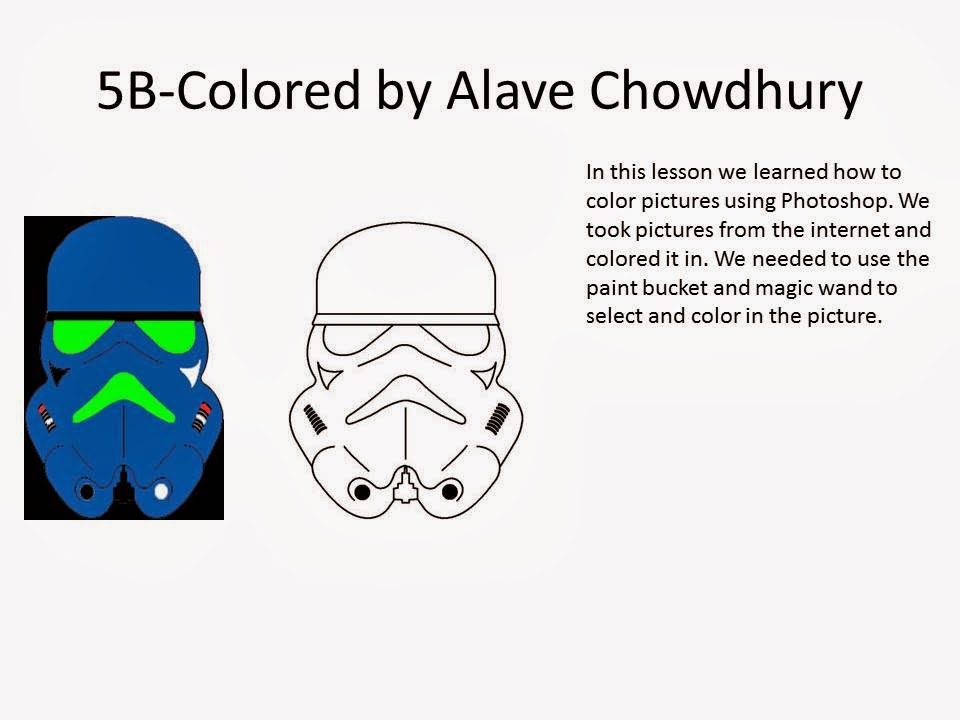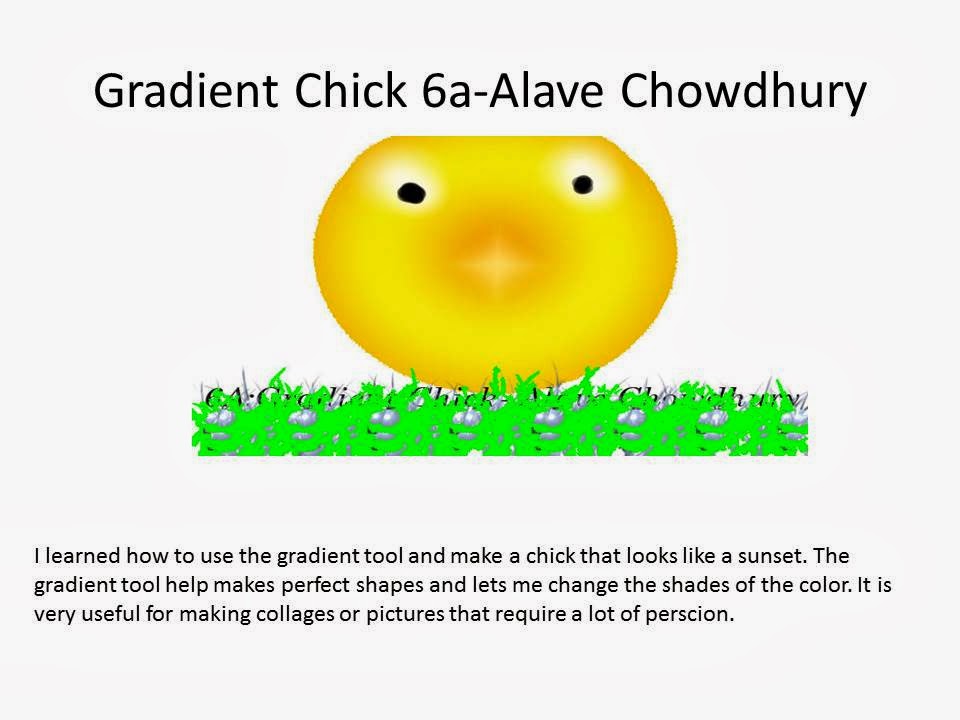This poster has many styles and effects to it. One of those effects are the glass effect, this effect makes it transparent. Another effect is Shadow effect it adds dark background to the words. The Distortion effect takes the words and distorts it. Then I used gradient effect on the words and background. I used the stroke effect so that the text would have an outline. I also used outer glow option to make the text glow. I also inserted three pictures.
ASSIGNMENT 12 ADDING TEXTURE VIA LAYERS
In this lesson I took a suit from the internet and a pattern from the internet to combine them into one picture. First I found a suit that I liked and started it up in Adobe Photoshop I also took the pattern and did the same to it. To combine it I had to have the pattern in a different tab to drag it into the suit, but before I did that I had to select the outside of the suit with the magnetic lasso to insert the pattern into to it. When I inserted the pattern into the suit, it looked a little better.
ASSIGNMENT 13 CHANGE ONE THING IN THIS POSTER
To do this assignment, first, I opened photo shop and created blank page. I then added gradient overlay to the background, then I took a picture of a banana and a KFC bucket and cropped them into one picture. I then added text and the Food Bank trade mark logo. I put my catch phrase at "Grab A pair" to support healthy diet.
ASSIGNMENT 14 a CREATING A PAINTED FACE
In this assignment I took a brick wall and Bangladesh flag and fused them into one picture. I first took the Bangladesh flag and put it in a canvas and then dragged the brick wall into the flag. I then took the brick wall and copied it so there were two layers, the Bangladesh flag layer is in between the two bricklayers. I then Changed the opacity and light of the brick wall so it looked like the flag has jagged edges.
ASSIGNMENT 14 b PUTTING PAINT ON YOUR FACE
In this assignment I took my face and Bangladesh flag and fused them into one picture. I first took the Bangladesh flag and put it in a canvas and then dragged my face wall into the flag. I then took my face and copied it so there were two layers, the Bangladesh flag layer is in between the two bricklayers. I then Changed the opacity and light of the brick wall so it looked like the flag has jagged edges.
ASSIGNMENT 15 SMART FILTERING WITH MOTION BLUR
In this assignment I took a object, in this case a car and blurred it. I first took the car and opened a new smart window to change it. I took the car and blurred it, then I took an eraser and erased all the blurred spots on the car to make it look like its going very fast.
ASSIGNMENT 16 QUICK MASKING
In this assignment I took a persons face and and edited it to make it look wacky. I took the original picture and edited it. I took the picture and highlighted the face features that I wanted to change. The red in one of those pictures shows what I was changing. The final picture shows what I did which was distort the face.
In this assignment I took another picture and highlighted important face features like his nose and eyes and teeth. This makes his skin and other features pop out and look smother and nicer. This assignment was really cool, it can make any one look newer
ASSIGNMENT 18 USB DRIVE
In this assignment I took Adobe Illustrator and created a USB with it. I took many gradients and shapes to create this great looking usb.
VECTOR DRAWING WITH BASIC TOOLS A
In this assignment I took Adobe Illustrator and made my initials because my name was too long. I first had to take the line segment maker and create my name and then I had to take different shapes and put it around my name.
In this assignment I took different shapes and colors to create this image. I had to utilize pathfinder and minus font to make this
ASSIGNMENT 20 WIRELESS PHONE TEST
Day 1: I made all the layers to the phone and the main screen
Day 2: I put the details in the main screen and made the basis for the controls
Day 3: I put all the small details in and made the main controls
Day 4: I made all the buttons to the phone and added extra stuff
Day 5: I put the speakers on the phone
In this assignment I created my very own phone. I first made the many layers the phone has. I had to create the layers so the phone looks like it has width to it. then i had to create the main inter face, the screen. I had to use the basic tools to make the battery and antenna. When I finished the screen I made the main buttons to the phone then the numbers.